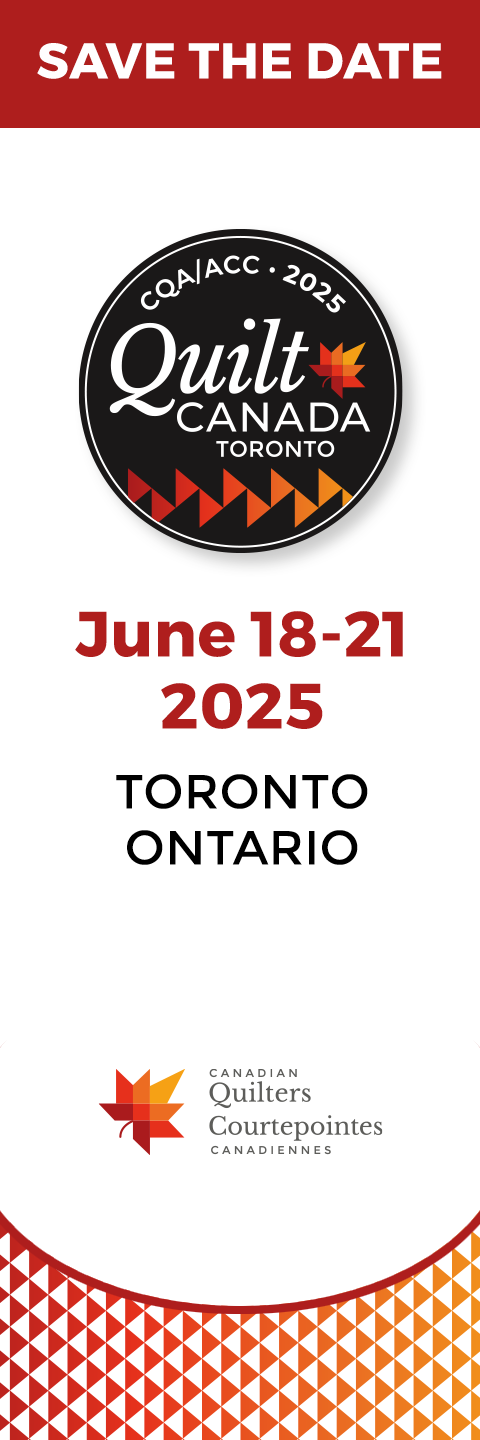Have you investigated all aspects of the Electric Quilt 8® (EQ8®) computer soft-ware? There are so many different avenues to explore – thousands of built-in blocks, a plethora of Help articles, videos on the EQ website (electricquilt.com) and the tutorial series on their blog by Lori or Yvonne: (doyoueq.com or doyoueq.com/blog/). In addition, there are the monthly challenges and contests where EQ users can use a range of fabrics to design a new quilt block.

Wait! What about the less obvious features of the program, such as quilt stencils? I have printed and used some of the feather, leaf and star stencils, but until recently did not realize how broad this component is.
At the most basic level, quilters use stencils to design the stitching that will hold together the three layers of the quilt: top or flimsy, batting and backing. There are many paper and plastic stencils available for sale, however, they are often not the correct size or shape. Electric Quilt provides hundreds of stencils and thousands of ways you can edit them to fit the shape you need.

Stretching a quilt design for a set of placemats with a very plain backing was such a project. The Feathers with Heart Mirrored stencil was stretched to 9″ x 7″ and traced for quilting. A very interesting aspect of this feature is the ability to immediately turn a quilt block into a quilt stencil! Simply place any block of a quilt on Layer 3 and it becomes a stencil. Last November, I challenged my-self to create a redwork winter design for a serving tray insert. It was to be a small practice exercise for a larger wall quilt.

After copying the Winter House and Snowman blocks into the Sketchbook it was possible to edit the house to look more realistic and place it, the snowman and several of the snowflake blocks onto Layer 3 of a quilt design. All of the Drawing tools in EQ8® were used to stretch the house design, add rectangles for more windows, a triangle for the gable over the front door, and other minor changes. The final design was printed on water-soluble stabilizer and then ironed onto my fabric and quilted. Just imagine what ‘artistic’ quilters can do with this feature!
An equally enjoyable project was the creation of a fabric colour book for a baby. After making all the pages and sewing them together, several quilt stencils were used to enhance each page.
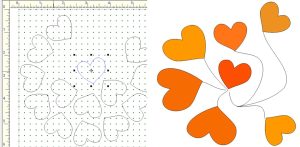
Hearts were chosen for the orange page. I placed the Spinning Heart Wreath stencil on the Drawing Board, moved, enlarged, and deleted a few hearts, and ended up with just a few connected by strings. Then the design was quilted onto the orange page.

One more example from the book was the choice of Puff the Magic Dragon for the pink page. The EQ8® dragon design is great, but it needed to be wider to suit the dimensions of the page. After some work with the Drawing tools, the dragon was edited, printed, then quilted onto the page.
Needless to say, the EQ8® quilt stencils will always be my go-to tool for the projects I quilt myself!
MY LIBRARY
My Library is another very helpful EQ8® feature. Under Libraries on the main menu there are sub-menus for the Block, Fabric, Layout, Embroidery, Photo and Thread libraries. In each of these categories, the second option is My Favorite. This section is unique to each person, enabling you to save blocks, fabrics, et cetera in a special area that can be accessed from any of your quilt projects.
There are six steps to creating a new library (feel free to keep this list copied somewhere until you have repeated this process several times – it takes more time than it should!).
1 Open the appropriate library (Blocks, in this example).
2 Under My Favorite Blocks, click Create Library. Each library has 10 styles and each style may be renamed by right clicking on it and typing a title.
3 Click Import and then find your project in the pop-up window where the blocks were created or stored (in this case, Winter.PJ8). Double click on the project.
4 Click on the blocks you wish to copy, then click the Copy button.
5 Open the library in My Favorite Blocks and click Paste.
6 Click Save Library.
Have you explored other areas of Electric Quilt 8® that you would like to share? Email your ideas and photos for an upcoming article to me at lpmacdonald@ hotmail.com.